Selecting an Audio Track
⚬ Supported audio file types: MP4, M4A, AAC, MP3, WAV (files protected by DRM are not supported)
⚬ If no audio file was previously selected and you have a Default Media Folder defined, that is the folder you will start in
⚬ If there is active track playing in the background, you will not be able to preview the audio
Home Folder/Device Music Folder
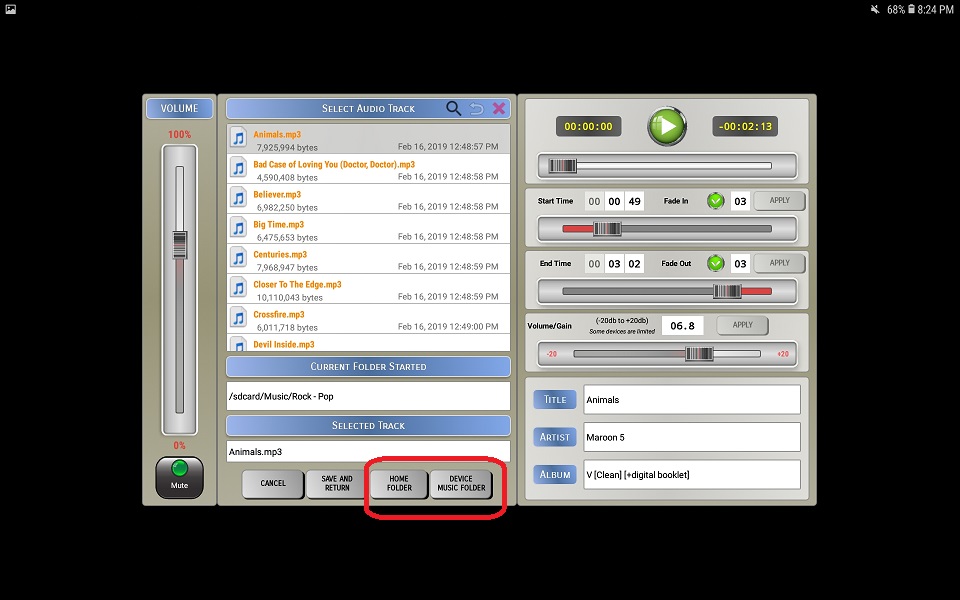
1. If you have a Default Media Folder defined, click the Home Folder button to go directly to that folder
2. If your device has a default music folder defined, click Device Music Folder button to go directly to that folder
⚬ For most devices, this is defined as "\internal storage\music"
Selecting a Track - Browse
1. Use the Select Audio Track section to browse your device for an audio file
⚬ Device Storage refers to the device's internal, built-in storage
⚬ External Storage xxxx-xxxx refers to an add-on SD-Card or other storage device, if applicable

2. Once you find the audio file you want to use, click on it to enable the track and preview options. See the Track Options section for details on how to use the track options.
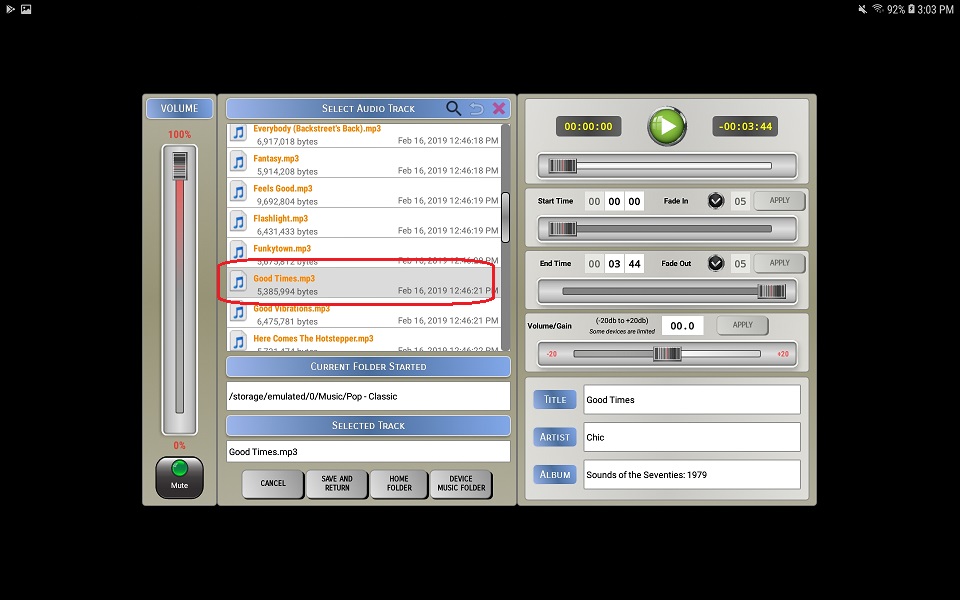
6. Preview - Start/Stop
⚬ Click the  button to start the audio and
button to start the audio and  button to stop the audio
button to stop the audio
Selecting a Track - Search
1. Use the Select Audio Track section to browse to the folder you wish to start you search from.
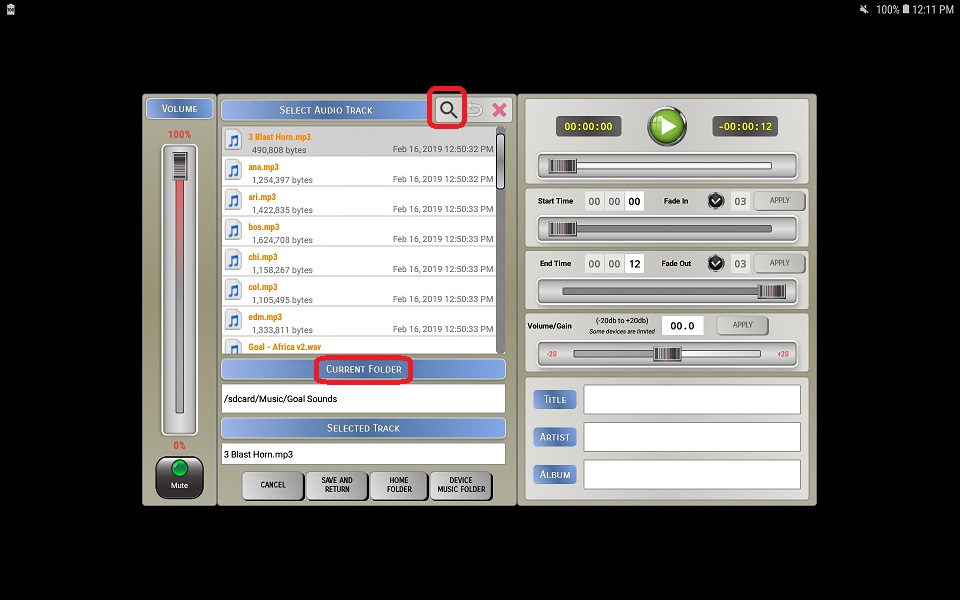
2. Click the 🔍 icon to open the search bar
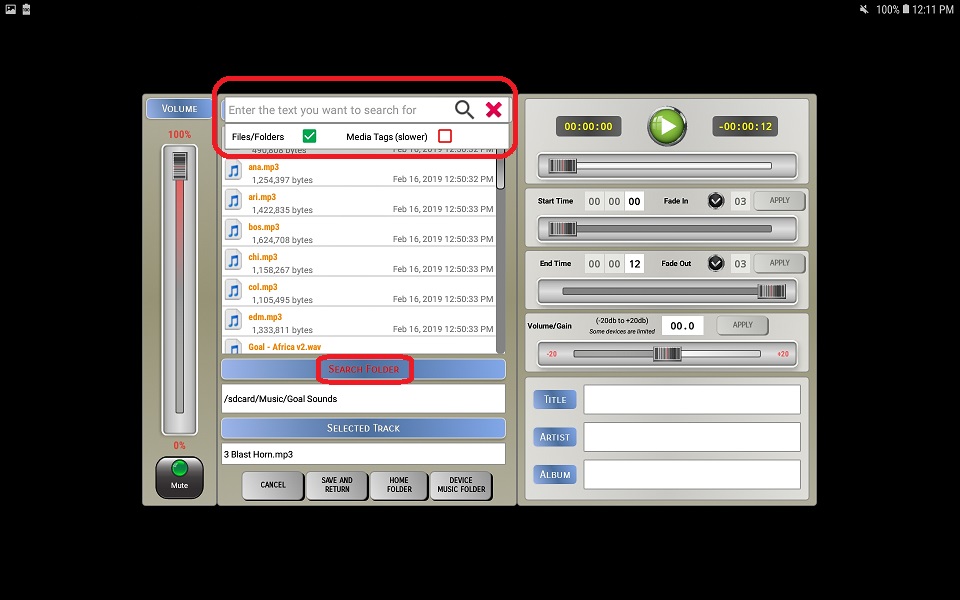
3. Enter the text you want to search for
4. Select the search type(s):
⚬ Files/Folders will peform a text-based search on the names of files and folders
⚬ Media Tags will peform a text-based search on media tags associated with each file, such as Artist Name, Album Name, Song Title, etc.
☆ Media tag search is much slower
5. Once you find the audio file you want to use, click on it to enable the track and preview options. See the Track Options section for details on how to use the track options.
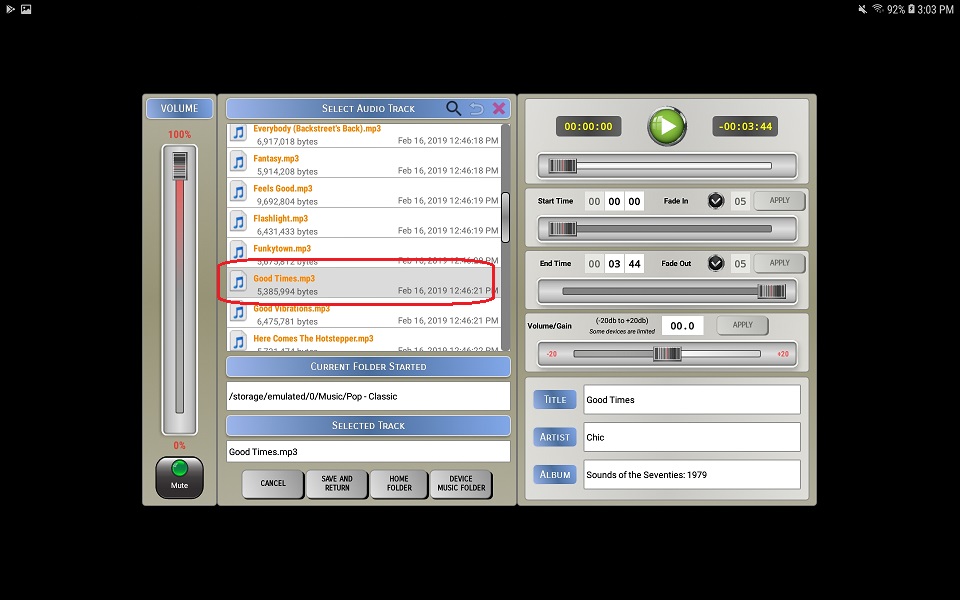
6. Preview - Start/Stop
⚬ Click the  button to start the audio and
button to start the audio and  button to stop the audio
button to stop the audio
6. To clear your selection and return to the search results, click the ↶ icon.

7. To search again using the same parent folder, click the 🔍 icon again to re-open the search bar and perform another search

8. To clear your search results, click the ✗ icon clear the results and close the search bar
