Track Options
Track Preview
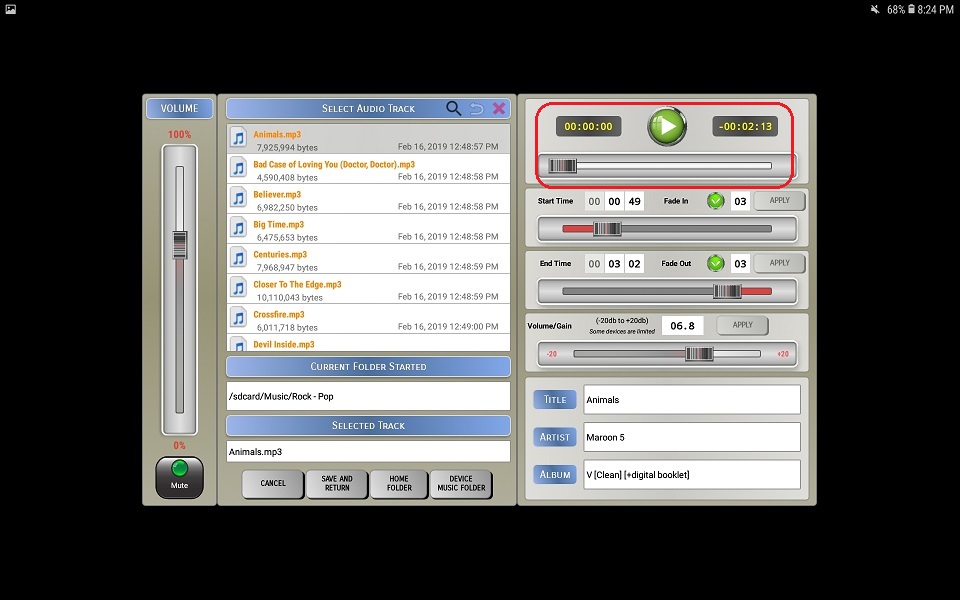
1. Click the  button to start the audio and
button to start the audio and  button to stop the audio
button to stop the audio
2. Use the Preview Progress Bar (top) to move forward or reverse while previewing the audio file
⚬ If a track preview is in-progress and you change the start time, end time, fade-in or fade-out values the track preview will automatically restart
Track Start Options
Start Time
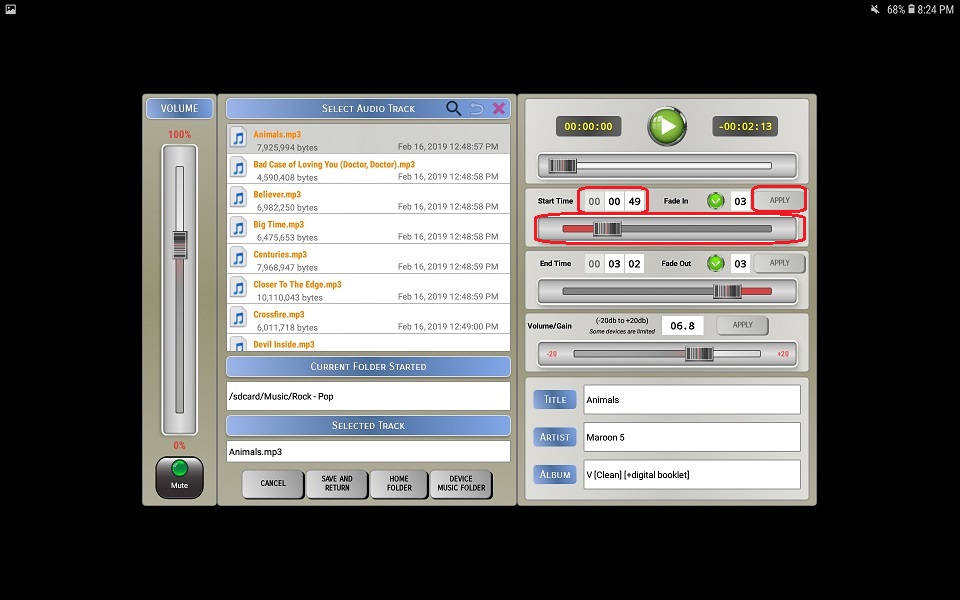
⚬ You can use the start time slider or manually enter the start time. If you enter a start time manually, you will need to click the Apply button for it to take affect.
☆ The start time cannot be past the end time.
Fade In

⚬ Click the Fade In checkbox to enable fading in.
⚬ Enter the fade duration.
☆ Allowed values are 1 to 10.
⚬ Click the Apply button for it to take affect.
Track End Options
End Time
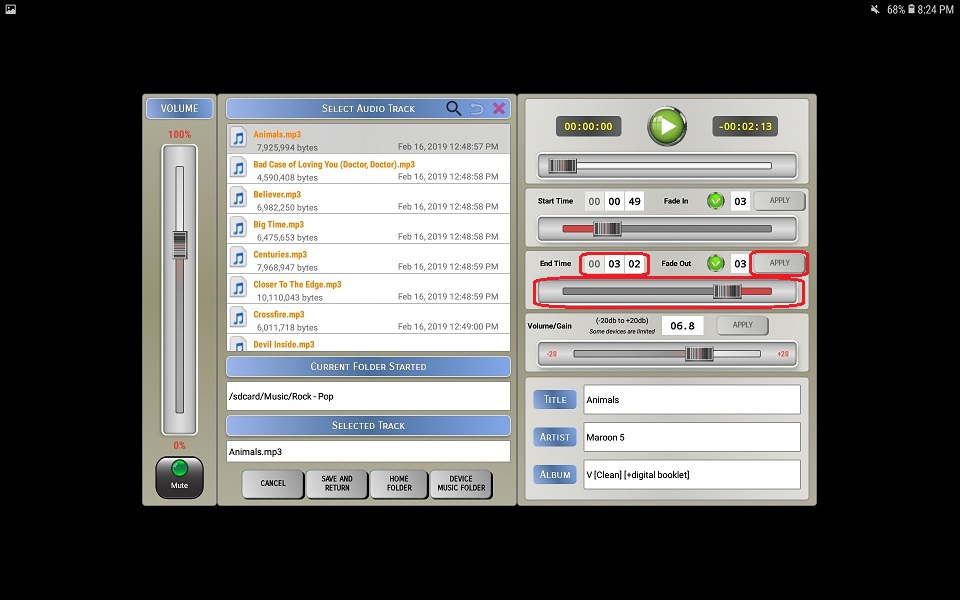
⚬ You can use the end time slider or manually enter the end time. If you enter a end time manually, you will need to click the Apply button for it to take affect.
☆ The end time cannot be before the end time.
Fade Out

⚬ Click the Fade Out checkbox to enable fading out.
⚬ Enter the fade duration.
☆ Allowed values are 1 to 10.
⚬ Click the Apply button for it to take affect.
Volume/Gain
