Import/Export
Use the drop down menu and select Settings, then Import/Export
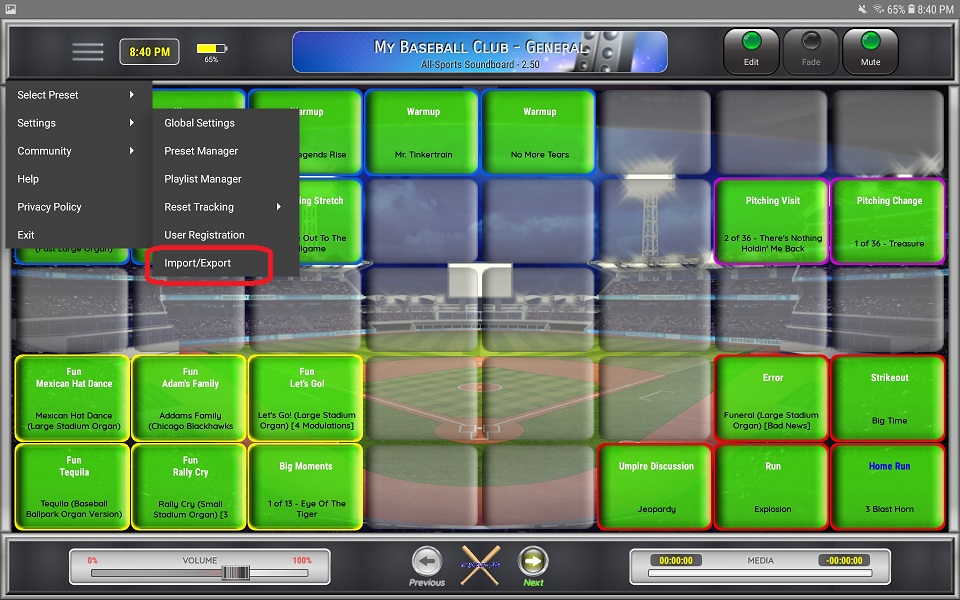

Export Settings
1. Click Export Settings
⚬ All applicable settings files will be exported to the local device to a folder called "All-Sports Soundboard"
Import Settings
IMPORTANT: Export all files prior to performing an import so you have a backup in case you encounter any issues after importing.
