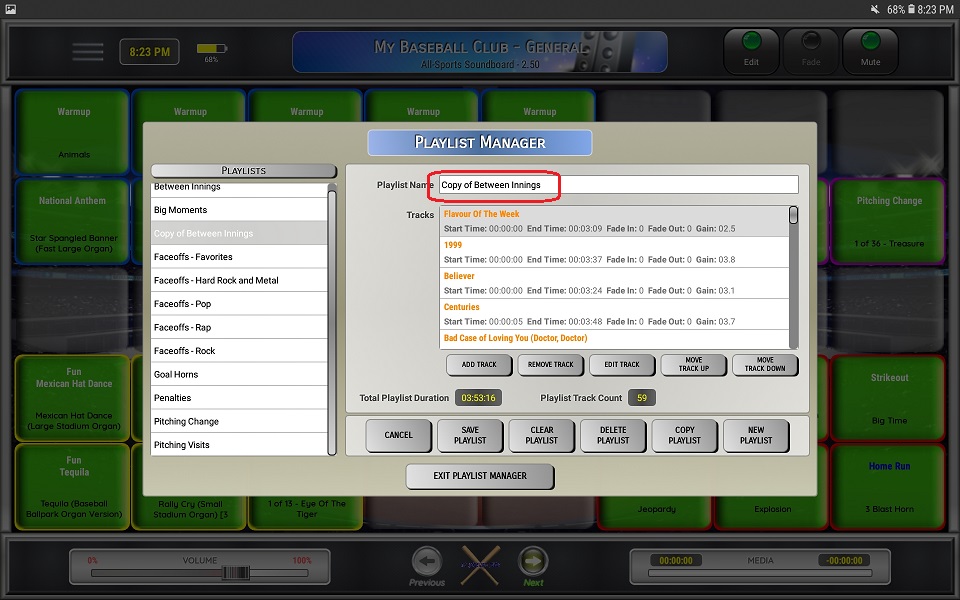Setting Up a Playlist
1. Use the drop down menu and select Settings, then Playlist Manager
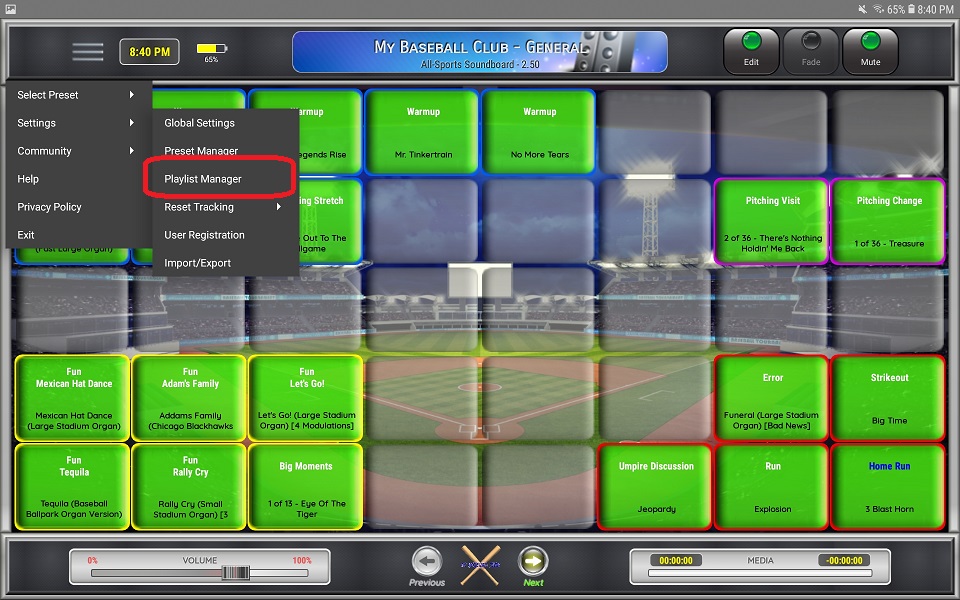
2. Select an existing playlist from the list that you want to edit or click New Playlist to create a new one.
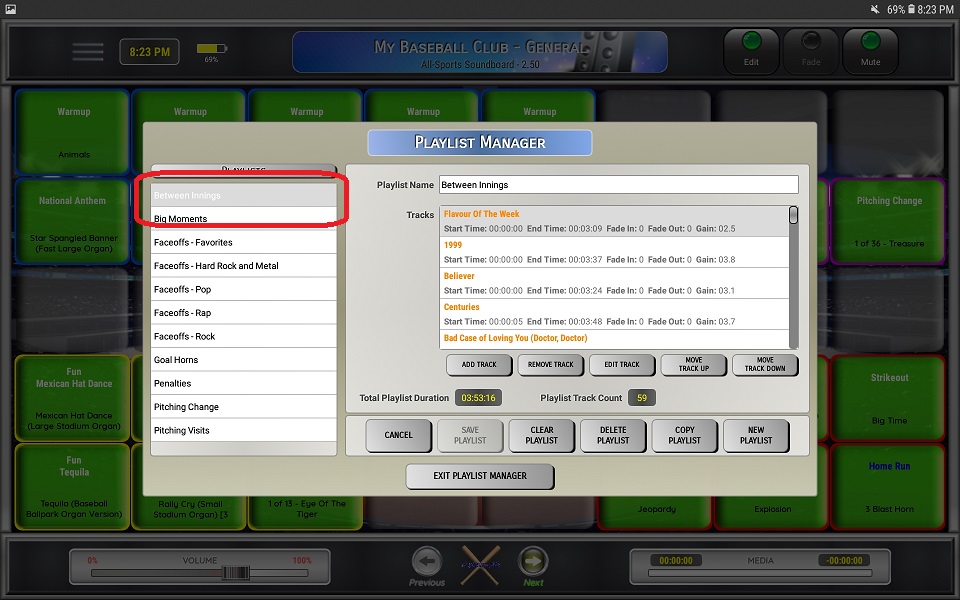
3. Enter a name for the playlist
⚬ Limited to 40 characters
⚬ Name must be unique
4. Edit Existing Playlist Track
⚬ Click on a track from the Tracks list
⚬ Click Remove Track to remove the selected track from the playlist
⚬ Click Edit Track to enter the audio track select screen and edit the track settings or select a new track
⚬ Click Move Track Up to move the selected track up in the playlist
⚬ Click Move Track Down to move the selected track down in the playlist
5. Add New Track to the Playlist
⚬ Click Add Track to enter the audio select screen where you can select a track and track options (start/end times, fade in/out, volume/gain)
☆ The new track will be added to the end of the playlist
6. CANCEL / SAVE PLAYLIST / CLEAR PLAYLIST / DELETE PLAYLIST / COPY PLAYLIST / NEW PLAYLIST
⚬ Click Cancel to cancel any changes and clear the playlist fields
⚬ Click Save Playlist to save any changes made to the playlist
☆ When saving an existing playlist, any button that is mapped to that playlist will be reset the next time it is used or refreshed (playlist will start over, re-shuffled, etc.)
⚬ Click Clear Playlist to clear all playlist fields
⚬ Click Delete Playlist to delete the selected playlist
⚬ Click Copy Playlist to create a copy the currently selected playlist
⚬ Click New Playlist to create a new, empty playlist